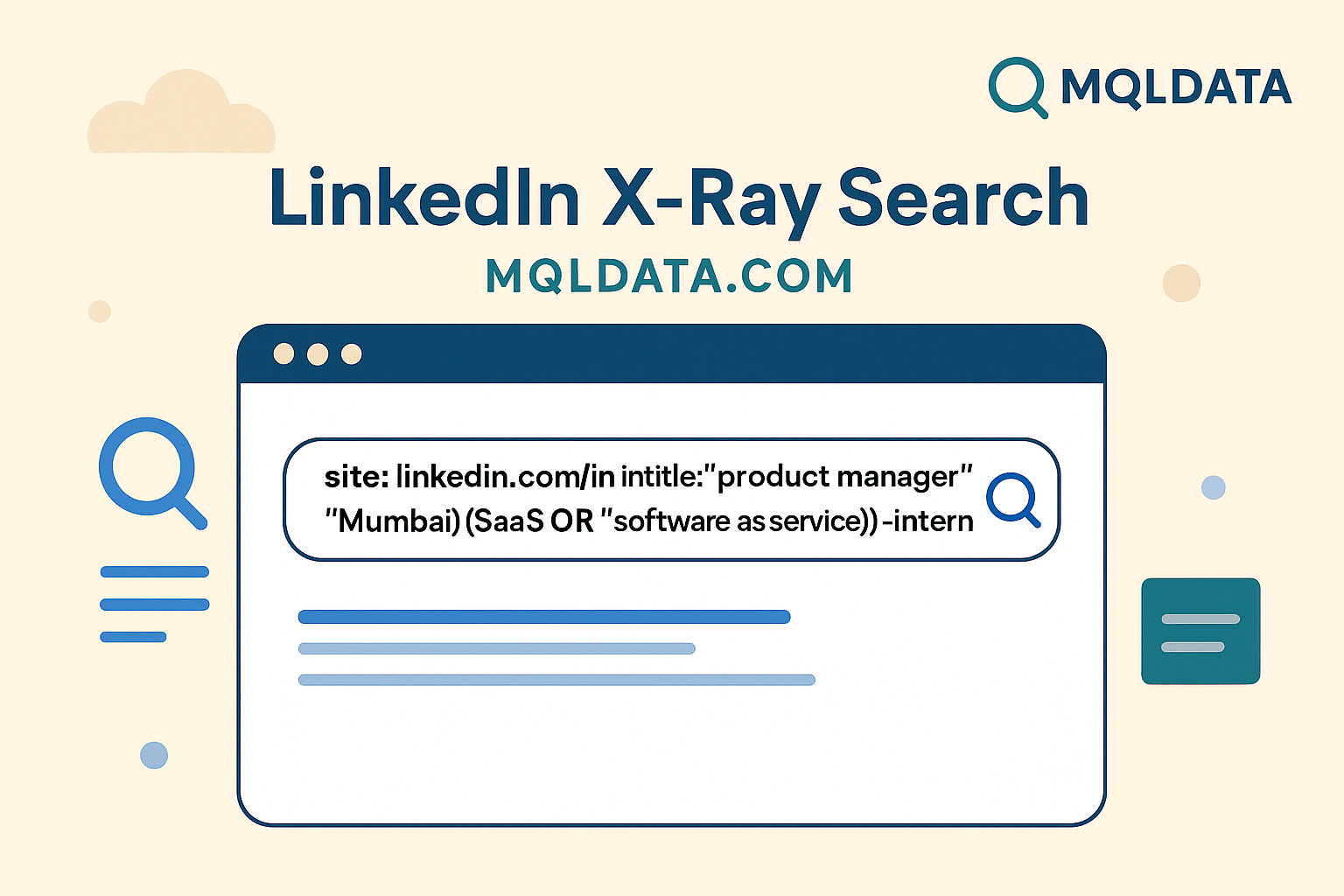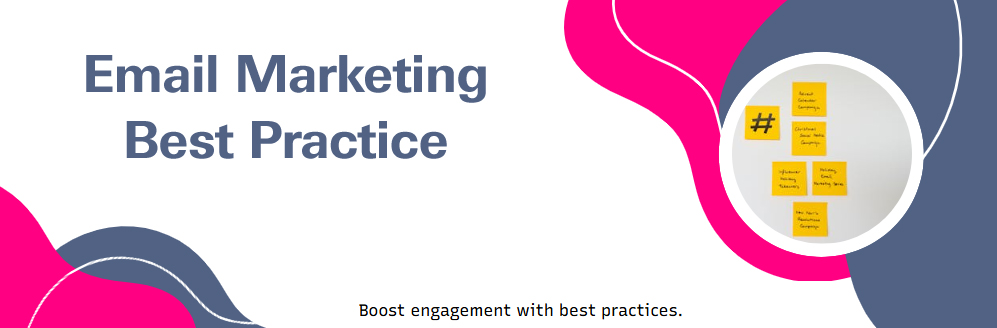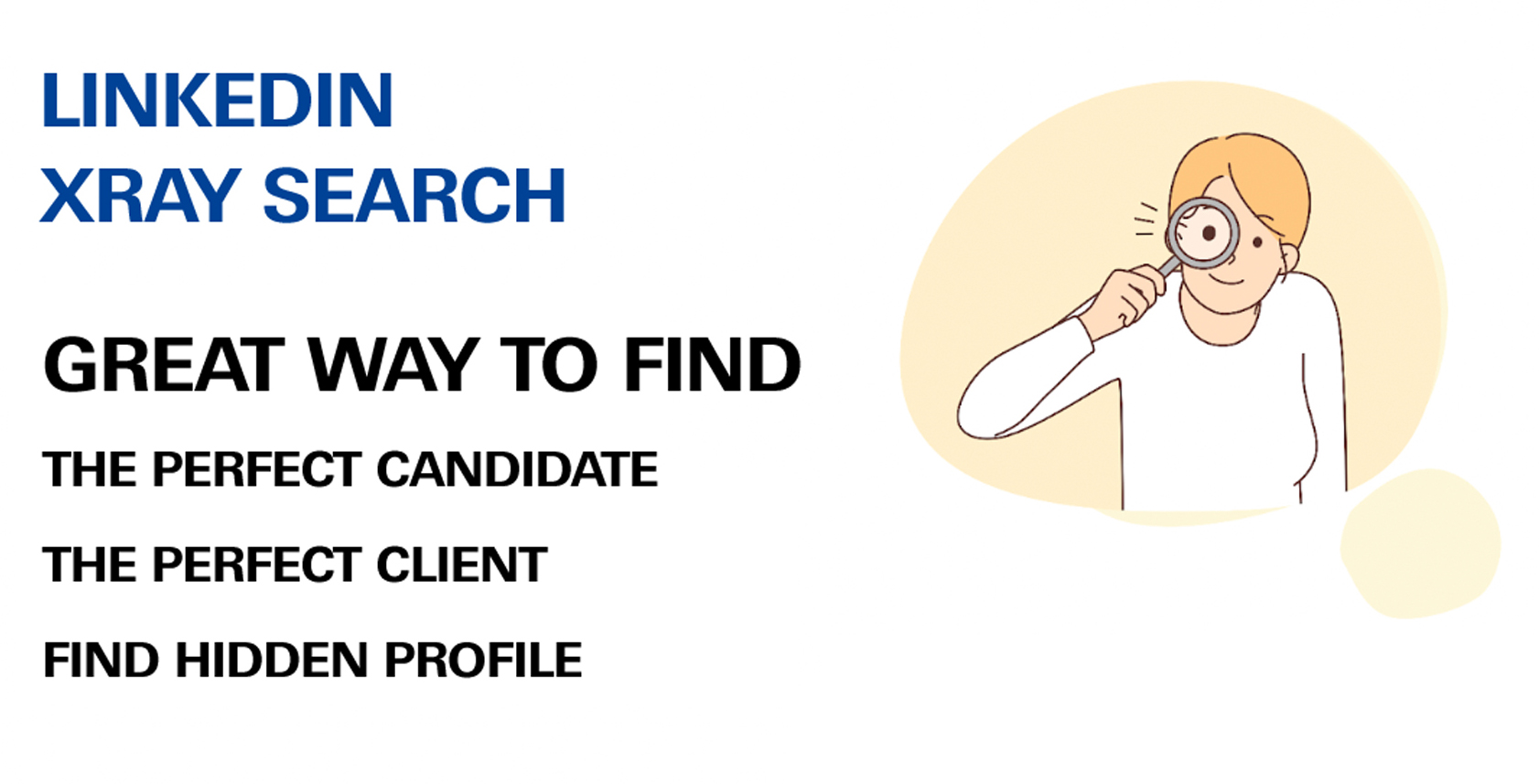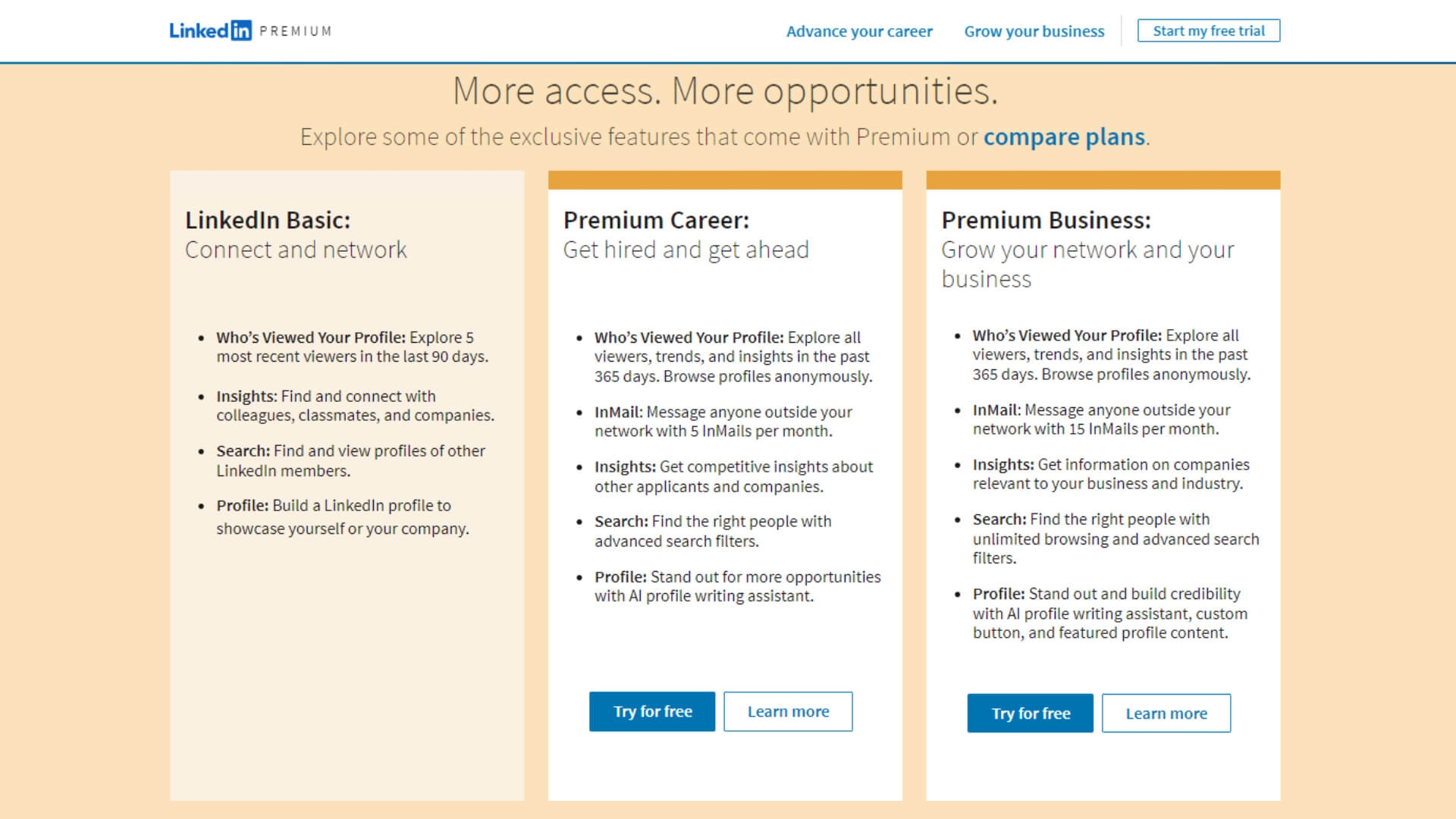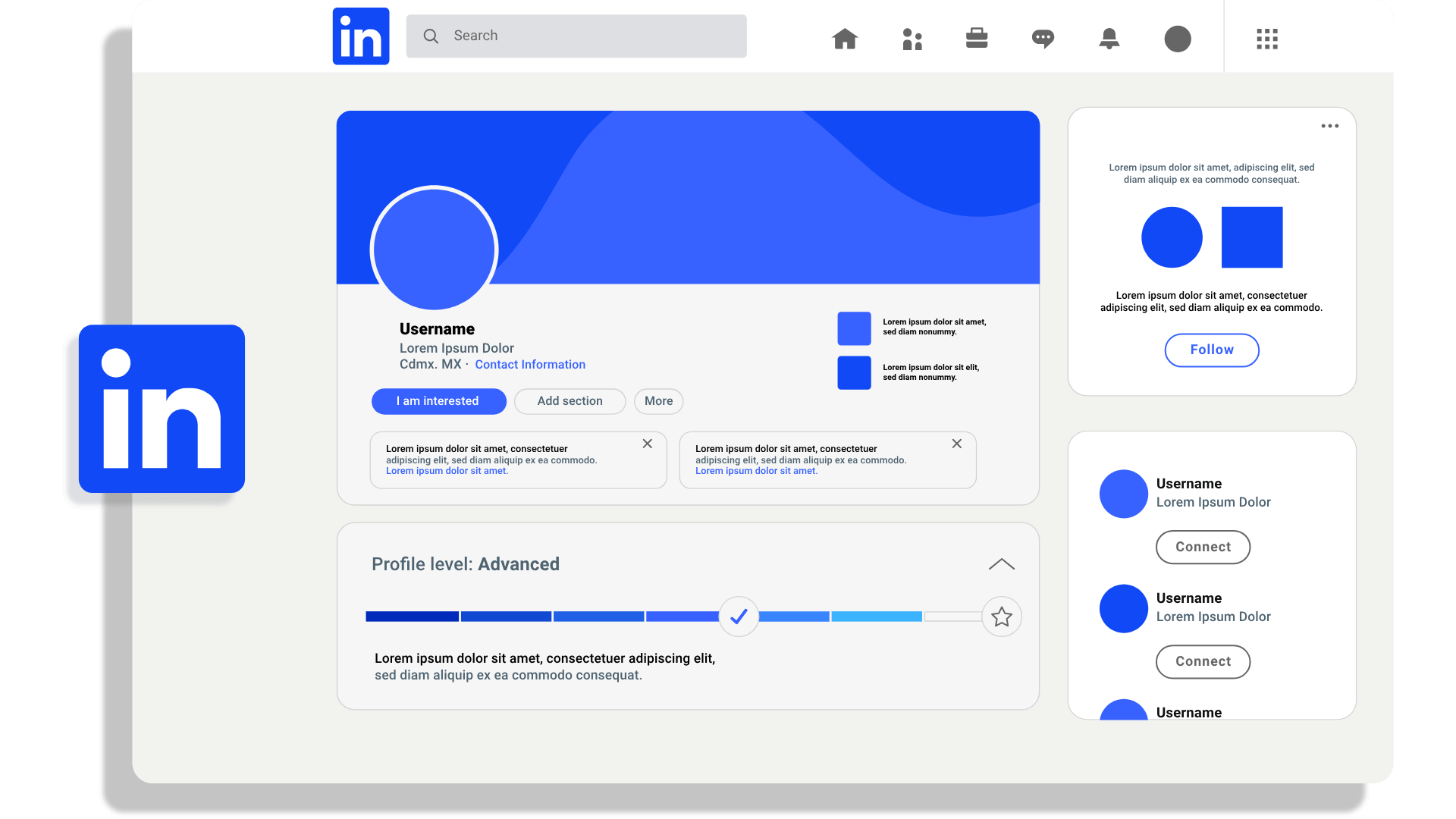
The LinkedIn Xray search function has shown to be a very useful resource for sales and recruiting professionals. It has enabled them to find prospects and excellent candidates in ways they never would have imagined. LinkedIn Xray search is still a potent way to get around LinkedIn's membership restrictions, even with recent advancements in sales interaction tools and LinkedIn subscriptions overshadowing it.
This tutorial aims to explain LinkedIn Xray search, its advantages, and the best ways to use it for LinkedIn prospecting in order to identify the most qualified individuals.
Understanding LinkedIn Xray Search
You can check up prospects or candidates utilizing LinkedIn Xray search by using Google and bypassing LinkedIn's own filters. Applying parameters such as role, area, or employment experience will help you locate the exact prospect or candidate you need using Google's search options. This method—also called Boolean Search on Google—becomes especially useful when LinkedIn's search functions aren't up to par
- Extended Search Results
- Your membership tier frequently determines the search results displayed on LinkedIn. For example, if you have a free account, you might only see about 100 results, but Recruiter Lite and Sales Navigator each provide you 2,500 results. Google Xray search, on the other hand, can get beyond these restrictions and access a wider variety of profiles than LinkedIn's internal search.
- Visibility of Third-Degree and Out-of-Network Connections
- You may not be able to view the profiles of people outside of your network or third-degree connections, depending on the terms of your LinkedIn subscription. Because Google does not censor names and surnames the way LinkedIn does, you can find these hidden profiles by using LinkedIn Xray search. When it comes to interacting with the right prospects, this may be revolutionary.
- Varied Search Outcomes
- According to network connections and profile completion, LinkedIn's advanced search frequently gives profiles a higher priority. Repetitive results may come from this, and you can miss out on the ideal candidate who is hovering just outside the top results. In contrast, Google's search algorithm presents a more diverse and extensive list of profiles by sorting results according to the frequency of a certain keyword.
- Comprehensive Searches with Wildcards
- One significant advantage of LinkedIn Xray search is the ability to use the asterisk (*) as a wildcard to include various keyword variations. For example, you can search for all positions that include "Sales" in the title, such as "Sales Manager" or "Sales Development Manager," with a single query. This flexibility is not available within LinkedIn's search functions.
Performing LinkedIn Xray Search Using Boolean Search Operators
Boolean operators help refine your search results, enabling you to narrow or expand the scope based on specific criteria. Here are some key Boolean operators you can use for LinkedIn Xray search on Google:
- site: Limits the search to a specific website, such as LinkedIn. Example: site:linkedin.com/in
- AND: Includes multiple words in the search. Example: Developer AND Engineer
- OR: Specifies alternatives in jobs or skills. Example: C# OR JavaScript
- NOT: Excludes certain roles or skills. Example: SDR NOT “Sales Manager”
- () Parenthesis: Combines multiple operations. Example: Sales (Representative OR Manager)
- Quotations: Searches for exact phrases. Example: "Sales Manager" OR "Customer Representative"
- Minus symbol: Another way to exclude terms. Example: "Sales Manager" -“Customer Support”
- Asterisk: Includes various phrases with a common word. Example: Customer* AND Sales*
- inurl: Finds URLs containing a specific keyword. Example: inurl:marketing site:linkedin.com
- intitle: Searches for exact job titles. Example: site:linkedin.com intitle:analyst
Creating Search Strings with Boolean Operators
To effectively use Boolean operators in LinkedIn Xray search, you need to create search strings that specify exactly what you're looking for. For example, if you're looking for a CEO in Dallas working in finance, your search string would be:
site:linkedin.com/in "Dallas" AND "Finance" intitle:CEO
This search will yield profiles of individuals in Dallas, involved in finance, and holding the title of CEO. If you encounter irrelevant results, you can refine your search string further to eliminate unwanted matches.
Utilizing Search String Generators
If creating your own search strings seems daunting, there are several Xray search string generators available that can simplify the process. These tools allow you to input job titles, keywords, and locations, and they generate the appropriate search strings for you.
Performing LinkedIn Xray Search
Two notable tools are:
- MQL: User-friendly and efficient for generating search strings.
- Lisearcher: Another useful tool for creating precise LinkedIn Xray search strings.
Using MQL
Here’s how to use MQL:
- Select the desired country from the drop-down menu.
- Enter the job title. For similar jobs, check the "Show similar jobs" box.
- Exclude unwanted roles by entering them in the exclusion field.
- Add additional keywords, separated by commas, to narrow the search.
After setting up your criteria, MQL will generate a search query URL. Clicking the "Find the right people on LinkedIn" button will provide the search results.
Finding Email Addresses
To find email addresses in your search results, include domains like google.com in your search string. This will highlight profiles with publicly available email addresses. Conclusion LinkedIn Xray search remains a powerful tool for recruiters and sales professionals, despite the advancements in LinkedIn's subscription models and sales engagement tools. By leveraging Google’s search capabilities, you can overcome LinkedIn's limitations, gain access to a broader range of profiles, and connect with prospects and candidates who might otherwise remain hidden. LinkedIn Xray search is a versatile and valuable technique in your prospecting toolkit, whether you create your own search strings or use a generator.